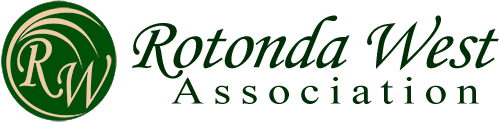Greetings:
We’re excited to announce that our new website is now on line.
As part of the new design, we have a section that only residents can see. This section contains documents, forms, and other information important to you.
To access that area, you first need to set up your account. Here’s how it works:
- Over the next few business days, you will receive an e-mail from info@rotondawest.org. Because of the volume of e-mails to send, we will send in batches. Make sure to check your spam folder. If you don’t receive an e-mail by Wednesday night of next week, let us know.
- Click the link in the e-mail to set your password. If it’s not able to be clicked, copy the entire link and place it in your internet browser.
- You do not have to use the password that the system suggests. Simply erase what’s in the box and enter a new password.
- Once your password is set, you can log in at rotondawest.org at the top of the page.
- Until everybody has received an invitation, we will not move any information to the residents only section. For now, when you login, you will see a menu item called
“Congratulations.” If you see it, you have successfully logged in.
NOTE: The link in the e-mail only works to set up your password. It will become invalid after that.
Also, if you lose or forget your password, use the “Lost your password?” link on the login page of our website.
If you have questions or problems, reach out to us at info@rotondawest.org. We’ll be happy to help.
Logging in to Rotondawest.org for the First Time
- You will receive an invitation e-mail from info@rotondawest.org. (Make sure and check your spam or junk mail)
2. Click the link near the bottom of the e-mail. If it is not clickable, copy the entire line and paste it into your internet browser. NOTE: Do not use Internet Explorer
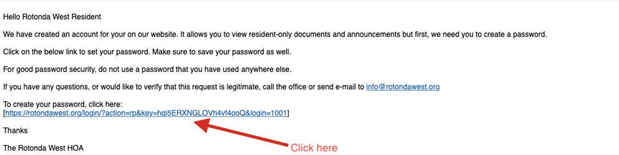
3. You will reach a screen that looks like the below. Create a new password and click “Save Password. Once you create the password, put it someplace safe. You will use this to login for now on.
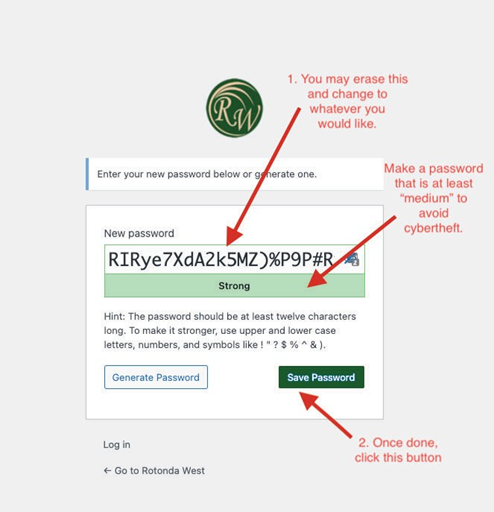
4. After you click, “Save Password,” it will ask you to click to go to the login screen.
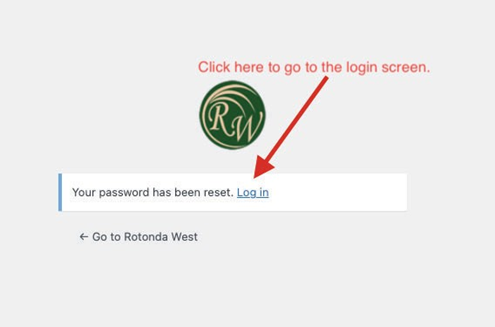
5. Once you click that link, you will go to the login screen for the website. This is the same screen you will always see when you login.
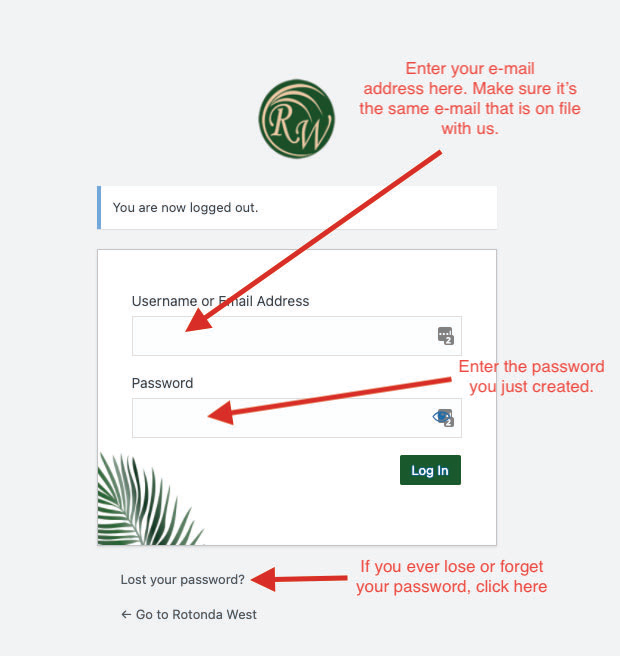
If you have questions or problems, reach out to us at info@rotondawest.org. We’ll be happy to help. OTHER NOTES:
1.) Once you use the invitation e-mail to create your password, please delete. You cannot use that e-mail for anything in the future.
2.) When logging in, make sure to use the e-mail address that received the invitation e-mail. Your account only works with that e-mail address.
3.) Once you successfully login, the menu at the top of the website will have additional items.
4.) If you need to update your e-mail address or any information on your account, please contact us at info@rotondawest.org or use the “Contact” page on the website.